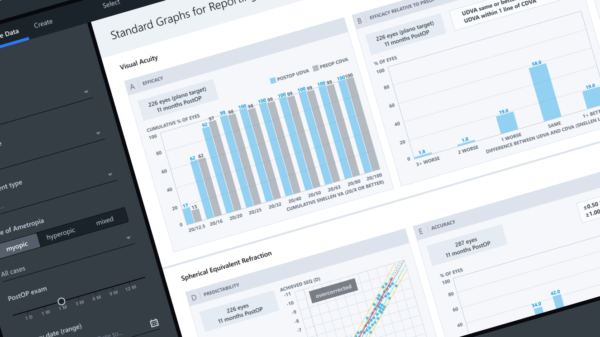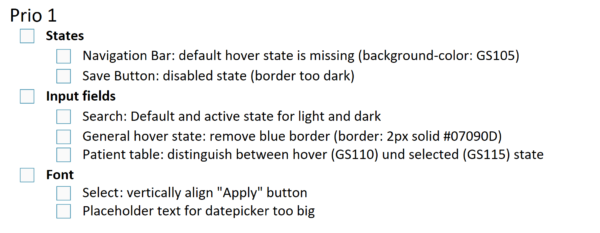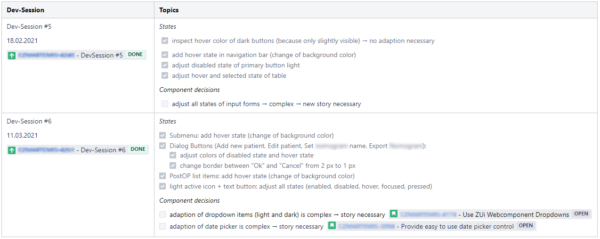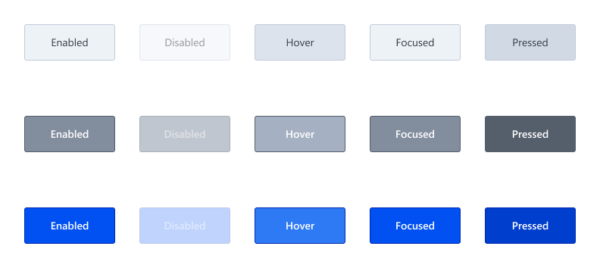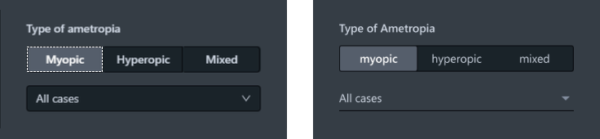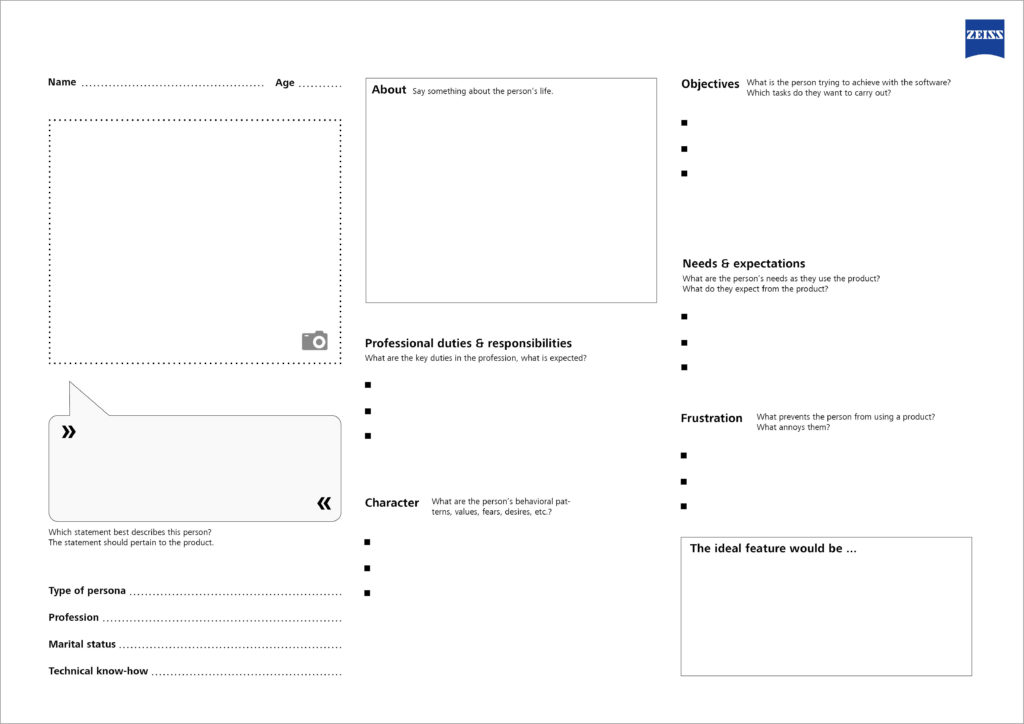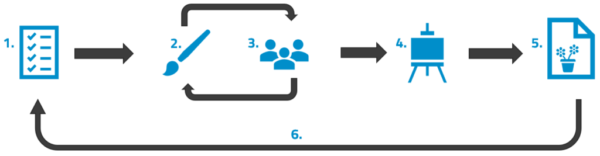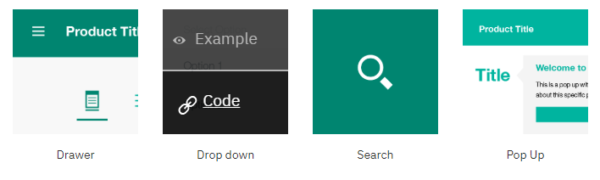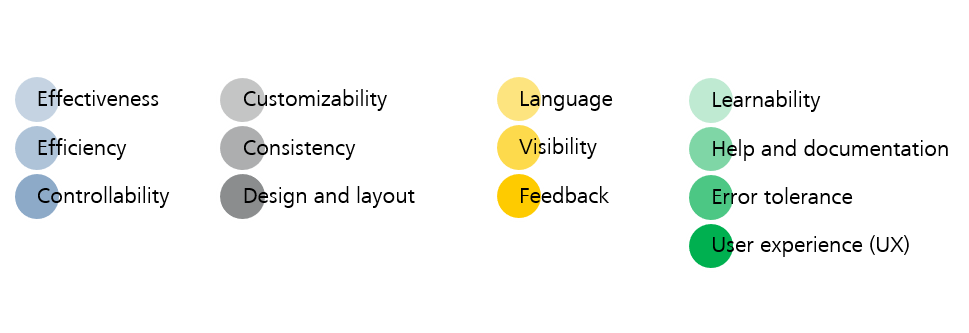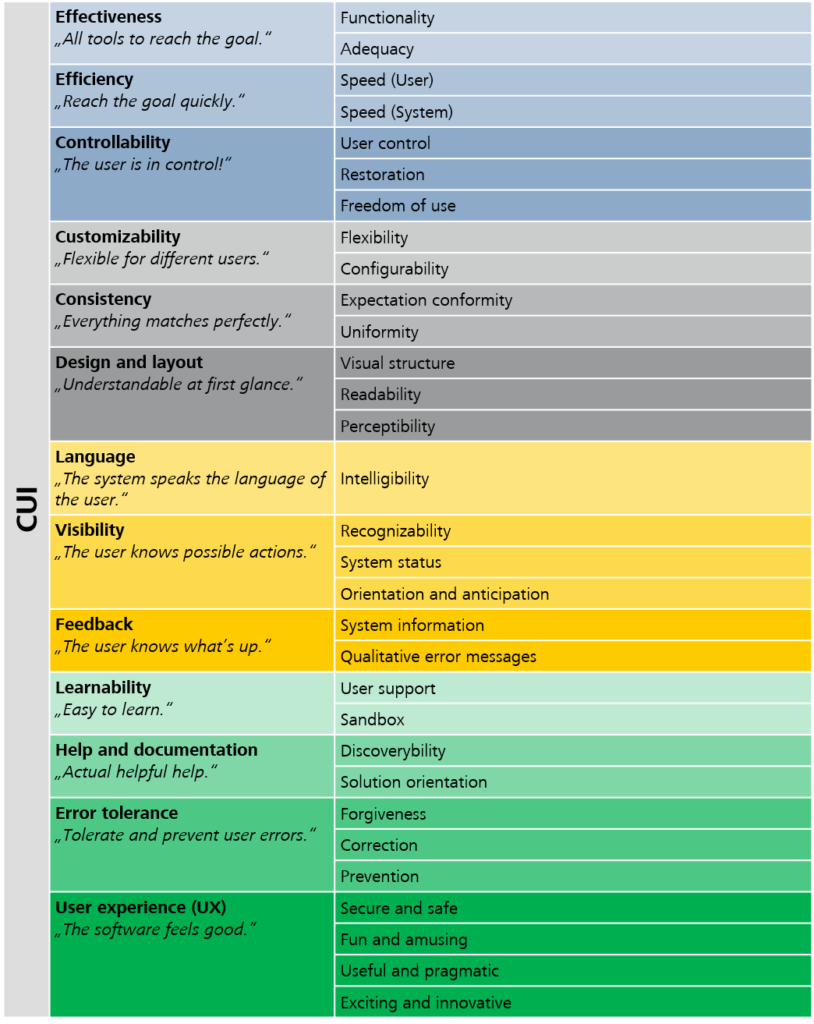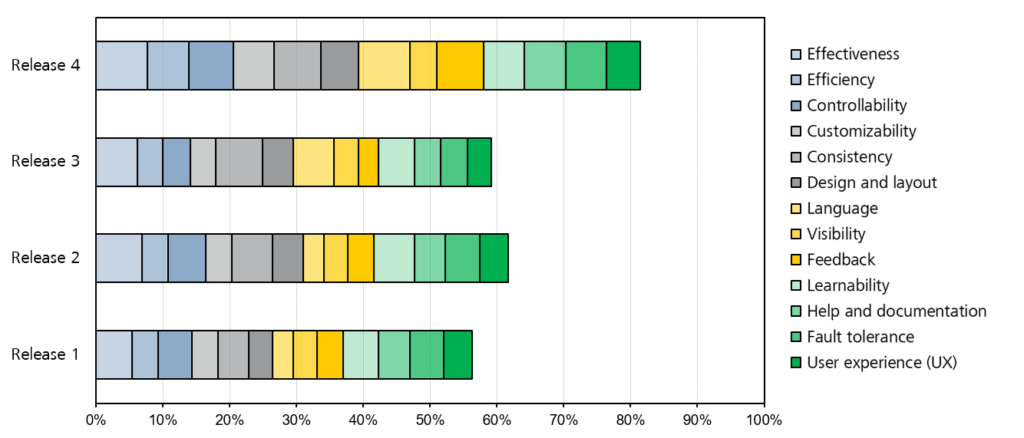In any given healthcare setting, such as doctor’s offices or hospitals, one encounters a wide array of medical systems and software solutions, each with its own workflows, functions, and user interfaces (UIs). In this landscape of healthcare technology, where medical software is becoming increasingly sophisticated, the incorporation of User Experience (UX) Design is crucial to provide real value to both patients and healthcare professionals.
The user-centric approach according to ISO 9241 creates solutions that are not only technically proficient but also support users in the unpredictable nature of real-world medical practice. It ensures both pragmatic qualities like safety and usability for efficient and effective goal achievement, as well as hedonic aspects like user satisfaction. Particularly in the field of medical technology, the safety aspect is of paramount importance and is precisely defined in regulatory standards such as IEC 62366-1 and the EU’s Medical Device Regulations (MDR).
This article delves into the multifaceted discipline of UX design in the medical field. We explore the significance of UX design in the development of medical software and how the process-oriented approach of user-centered design can be successfully implemented. We demonstrate how its application can sustainably enhance treatment outcomes and standards of care.
Importance of UX design in the medical software development
The role of UX design in developing medical software is crucial for creating thoughtful and user-friendly solutions. These solutions offer numerous advantages, from streamlined workflows for healthcare professionals and enhanced patient safety and comfort to cost savings and increased sales. UX design goes far beyond the mere pixel-perfect design of graphical UIs and focuses on the development of systems specifically tailored to the unique demands and contexts within the healthcare industry. It enables companies to position themselves in a competitive market and differentiate themselves from competitors.
Here are five key reasons why UX design is particularly important in the development of medical software solutions:
- Increase in efficiency
A good interaction design promotes a natural dialog between software and user. Interaction elements are designed to be quickly accessible and comprehensible, enabling efficient operation, which means that medical professionals can use more time for value-adding tasks. In other words: when users aren’t wrestling with complex UIs or incomprehensible processes, they can better focus on direct patient care, thus enhancing the quality of care delivery.
- Prevention and reduction of errors
In the medical field, errors can have serious, sometimes fatal, consequences. Medical software manufacturers are legally obliged to eliminate or at least minimize risks to ensure their systems can be used safely. By understanding the users’ needs and mental models, UX designers can integrate features into the software that enhance error tolerance, minimizing the likelihood of mistakes during operation. Concepts that intuitively guide users, offering error-proofing features and fail-safe mechanisms are crucial in this domain where there is no margin for error. The IEC 62366-1 standard outlines a detailed usability engineering process to ensure that risks associated with the use of medical software are minimized.
- Reduction of cognitive load
Reducing cognitive load allows users to work more naturally, making important information easily accessible and presenting it in a way that aligns with clinical workflows. In the fast-paced, high-stress medical environment, a user-centered approach serves as a crucial strategy to mitigate the risk of cognitive overload. This not only contributes to the overall safety during interaction but also fosters user trust and confidence in the systems.

- Reduction of training effort
User-centered medical software reduces the training effort required for users to become proficient with the system. Intuitive design aligns with the users’ expectations and prior experiences, accelerating the learning process and integration into practice. This aspect is especially crucial in healthcare, where time is a particularly scarce and valuable resource.
- Improvement of consistency
Effective UX design considers not only individual systems and workflows but the entire existing clinical infrastructure. The goal is to gather and present information in a consistent manner across all systems and workflows. A design system like “Beyond” by ZEISS, combined with tools such as the ZUi Web Component Library that provides ready-to-use software components, ensures consistent interaction patterns and a cohesive appearance. This approach reduces the effort required for design, implementation, and maintenance for medical system manufacturers, and leads to lower training costs and enhanced efficiency for users.
Integration of UX design in the medical software development
In the development of medical software, the discipline of UX design is inextricably linked with the process-oriented approach of user-centered design (UCD). This approach aims to create seamless interactions between users and medical software by involving end users in the development process. The needs and limitations of humans, as well as the context of use, are at the core of the design process. This is particularly challenging in the complex medical field, where the spectrum of users ranges from caregivers and doctors to service staff and patients. Ultimately, medical software should adapt to the user, not the other way around – the user adapting to the software.
The iterative nature of UCD, aligned with an agile software development approach, underscores the need for multiple cycles to refine software solutions. In alignment with ISO 9241-210, the UCD process comprises four key phases:
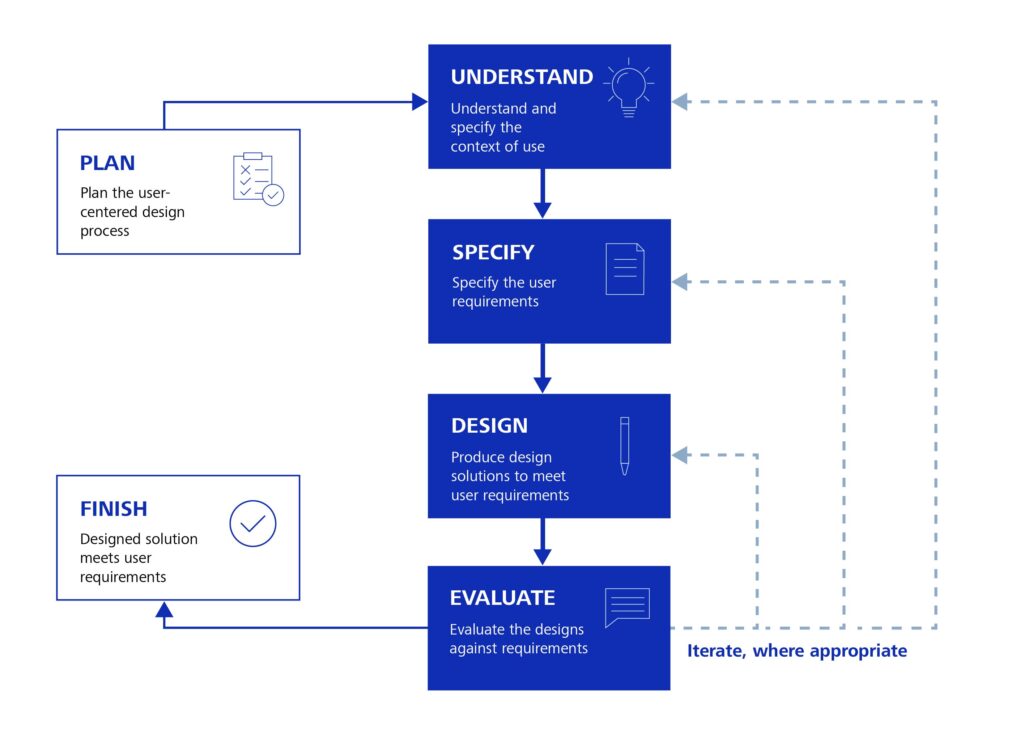
The user-centered design (UCD) process adapted according to ISO 9241-210.
- Understand and specify context of use
In this phase, future users and their tasks, activities, and goals are analyzed. The objective is to ensure that the final medical software meets the users’ expectations and needs and supports them in achieving their objectives. Additionally, a context analysis should be conducted to understand the specific work environment and conditions in healthcare settings. Results may include user personas (user profiles), task descriptions, or scenarios. Information is gathered through direct engagement with prospective users such as patients, doctors, and other healthcare providers. Typically, methods such as surveys, interviews, and observations are employed.
- Specify the user requirements
During this stage of the process, concrete requirements and design recommendations are derived from insights gathered in the previous phase. Both functional and non-functional requirements are captured, tailored to the specific needs of medical institutions. The goal is to bridge the gap between abstract findings from the data collection and the practical implementation, ensuring that user needs and expectations are effectively translated into specific and actionable requirements for the medical software solution.
- Produce design solutions to meet user requirements
In this step of the process, the identified requirements are translated into concrete interaction and UI concepts that will ultimately be implemented in the software. This includes creating user flows, wireframes, prototypes, and detailed UI designs, as well as collaborating with the development team. Working with prototypes, ranging from simple low-fidelity representations to sophisticated high-fidelity versions, allows UX designers to iterate efficiently through various solution approaches and design variations.
- Evaluate designs against requirements
In this phase, the functionality and performance of created wireframes, prototypes, or software solutions is assessed to ensure they meet the defined usage requirements. Continuous feedback enables comprehensive evaluation and ensures that user needs and expectations are met. Formative evaluation involves assessments by experts using various qualitative and quantitative methods, such as heuristic evaluations, cognitive walkthroughs, and usability testing in real medical environments. Summative acceptance tests conclude the evaluation process.

Wireframes and prototypes enable UX designers to continuously evaluate different solution variants and design concepts.
Closing thoughts
UX design plays a crucial role in the development of medical software, harmonizing technological advancements with the core values of healthcare. Its focus is on creating software for real people in real situations, aiming not only to meet pragmatic requirements but ultimately to foster positive user experiences. This can significantly enhance treatment outcomes and elevate standards of care.
The integration of UX design in medical software development is an investment in healthcare quality. As medical software becomes increasingly embedded across all sectors of healthcare in the future, the commitment to UX design will determine the success or failure of medical systems.
Contact us to learn more about our end-to-end cloud solution development and quality assurance services and discover more about ZEISS Digital Innovation Health & Life Science Solutions.
You may be also interested in:
➡️ Further blog articles on Health Solutions
➡️ Our reference on UX design in medical environments “ZUi Design System”
➡️ Our whitepaper on Threat Modeling
This post was written by:
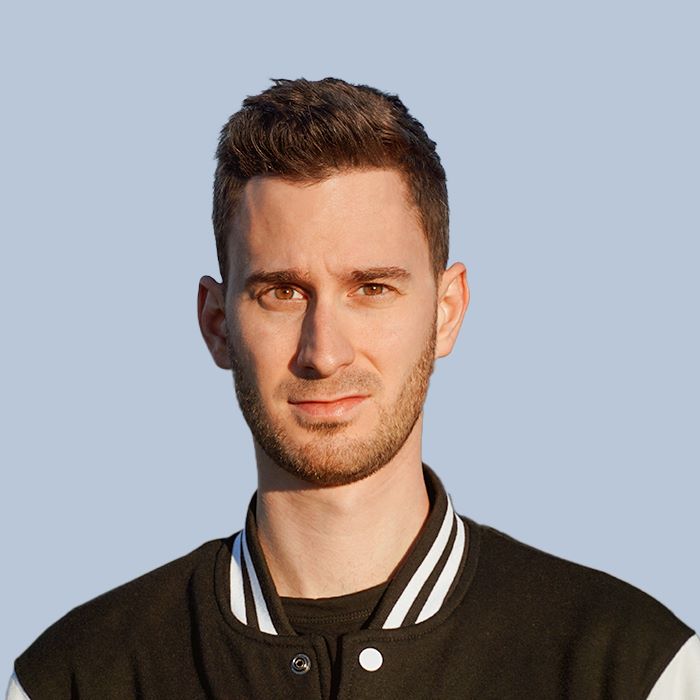
Dominik Tim Schlackl
Dominik Tim Schlackl holds a master’s degree in User Experience Design and works as a Consultant User Experience Design for ZEISS Digital Innovation in the field of medical technology with a focus on ophthalmology. His expertise lies in usability engineering, interaction design, and the application of the user-centered design (UCD) process to design human-machine interfaces that meet both pragmatic and hedonic requirements of specific user groups. His core competencies include wireframing and prototyping processes, user interface design, qualitative user and context analysis, as well as quantitative UX evaluations.